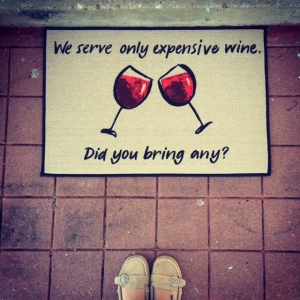So while I’m on a roll with sharing my all of my posts related to Baby P’s birthday, I will share another little DIY trick that has come in super handy for me this past year – designing my own invitations and greeting cards! Now, I’ll start by saying one of my goals for the next year (or couple of years if I continue to be as computer illiterate as I currently am, haha) is to learn to use Photoshop to it’s full extent but for now my abilities are extremely limited. So when it came time to design an invitation for J’s surprise 30th (another post that I planned on getting up, oh, about six months ago and have still not gotten around to, lol) I had three choices: (a) become proficient in Photoshop in three days time, (b) purchase an over-priced invitation via Etsy or other online retailer or (c) make one myself using the tools I had at my disposal (spoiler alert: Microsoft Word and Staples print services, lol). Since choices a and b were off the table from the get-go, I remembered that I had very frequently used Microsoft Word to create marketing materials that we didn’t want to pay to outsource when I was working for a gym, so why couldn’t I just apply that same idea to my invitation? I figured I’d give it a try. So while a then six month-old Baby P (*sigh*) napped away in his baby swing, I quickly (and very easily, I might add) created J’s invitation. Once I had gotten the confirmation from others that it actually looked good (not just in my head, lol) I took it up to my local Staples print center and had them printed up on 5X7 high quality cardstock for the cost of about $7.00 for 15! For anyone that has ever purchased cards from Shutterfly, Wedding Paper Divas or another online card retailer, I don’t have to tell you that under forty cents a card is a steal!
Additionally, sometimes the freedom to customize the card to your liking and be able to run up and get extras at your convenience is savings enough. So after my success with J’s invitation I proceeded to use this same idea for a friend’s baby shower invitations, Baby P’s first birthday invites and even my 2014 Christmas card! While I’m sure there are lots of Photoshop tricks that would improve on my method drastically, if you don’t own Photoshop (or you’re like me and own it but are unsure of it’s mysterious ways, lol) this is a great method to creating some cute cards in a pinch, all you need to know are a few simple functions in Microsoft Word and then simply allow your local print store to do the rest!
NOTE: Use of Disney and other copywrited characters is legally allowed for personal use on your part (i.e. using them for your child’s birthday invitation), however, corporate print retailers like Staples will not print your cards for you if they contain these types of copywrite images as it is considered trademark infringement on their part because they would technically be profiting from your use of them. Dumb, I know, but it’s the law. I ran into this problem when creating Baby P’s invitations but was able to have my local postal annex print them for me. So before you
I will use my sweet friend K’s baby shower invite as an example, since it is an easy and trendy little design. This one came in at a cost of just about twenty cents per card since I did four to a page! Check out my post on the “Whale-of-a-Time” Diaper Cake I made for this shower as well. Obviously if you’re proficient in Photoshop this whole post is going to seem extremely silly to you, but if you’re not and are after a cute custom invite or card at a great price this is an easy alternative!
Step 1: Search various online print retailers (like Shutterfly or Tiny Prints) for design inspiration. The inspiration for this particular card actually came from Google when I was searching for whale themed baby shower invitations. Once you have found something you like, try to Google similar background images, for instance, for K’s baby shower invite I Googled “grey chevron background” and for J’s surprise 30th invite I Googled “chalkboard background”, when I found an image that I liked I saved it to my desktop so that it was easily accessible. I also did Google searches for the whale silhouette and saved them to my desktop as well.

this was my inspiration, I found it by way of a Google search for “whale baby shower invitation”
Step 2: Now I was ready to download a few new fonts. For all of my projects I use http://www.dafont.com to find lots of good free fonts which are simple to download. Once you have downloaded your desired font you can easily add them to your font library by using an online or YouTube tutorial for your specific version of Windows or Mac.
Step 3: To create the actual invite I began by opening Word and inserting an object in your desired shape. NOTE: For cutting purposes a square or rectangle works best, but if you are set on a circle just be prepared to have to cut them each individually. The size of your shape does not matter, just make it large enough for you to work with, the print store will be able to print them to whatever size you want once they receive it. Select: INSERT>SHAPES>RECTANGLE

this is how the dropdown menu appears on Word 2013
Step 4: I then changed the background of the shape to my chevron print that I had saved earlier by selecting: FORMAT>SHAPE FILL>PICTURE and then selecting the chevron background. Then I used the same method to change the outline of the shape to none, however, if you would like a border on your invite simply select FORMAT>SHAPE OUTLINE and then select the weight and color of your shape outline.

Step 5: Now I added my text. This part I played around with a bit to figure out which fonts looked best together (NOTE: It usually works best to interchange script and solid fonts, fi you need more help with this there are lots of “text matching/combining” pins on Pinterest that are very helpful). When I found the ones that worked for me I added each line of text in a separate text box by selecting the following: INSERT>TEXT BOX>SIMPLE TEXT BOX. Next, I edited my text boxes so that they were transparent and had no outline, this way I was able to move different groupings of text as close or far from each other as I wanted. I did this by going to the “text format” dropdown at the top of my toolbar (pictured below) and selecting: FORMAT>SHAPE FILL>NONE and then FORMAT>SHAPE OUTLINE>NONE. The last thing I did to format my text box was to set the “text wrap” option of the text box to “tight”, as I find this to be the easiest setting for manipulating the placement of the box later on, I adjusted the text wrap option by selecting: FORMAT>WRAP TEXT>TIGHT. Now you can enter text in your text box as you wish! I know it seems like a pain to go through these steps for each individual text box SO, good news is – you don’t have to! Once you have customized one text box you can simply copy and paste that same text box as many times as needed and simply change the text within the box. Once I had created my first line of text I copied the text box and pasted it seven times, then once I had changed each text box to contain my desired text I simply manipulated them into my desired positioning.

Inserting the text box.

changing the background and outline of textbox

changing the text wrap option.
Step 6: My final step was to insert the clipart images of the whales onto my invite. This is important for creating transparency of an object, in other words, editing a clipart object that would otherwise have a colored background to be a plain object against the background of your invite or card. I found these cute little whale images via Google and originally they were just black (in a minute I will explain how I changed them to blue and grey). I pasted the image onto my document, changed the text wrap to “tight” (same method as above) and then set transparency using one of two methods, depending on how detailed your image is, since this one was easy I did the following: FORMAT>REMOVE BACKGROUND (I simply clicked the areas that I wanted to keep, the body of the whale and the water drops and then hit “keep changes”. If your image is too detailed to select each individual detail (like Baby P’s invite) you can simply select: FORMAT>COLOR>SET TRANSPERANCY and then click the background of your image to remove the background, sometimes this can cause your picture to look a bit fuzzy on the edges but depending on the background of your invite or card it probably won’t be noticeable at all. Lastly I changed the colors of my whales by selecting FORMAT>COLOR and choosing from one of the options given (see picture below).

setting transparency and changing color of image
That’s it! I know it sounds like a lot of steps but this invite took me about 3/4 of a naptime to create (not very long!) and once you’ve done it once it’s pretty easy to repeat for different designs.
Printing: I saved mine as a PDF file and emailed it to my local Staples print center, letting them know that I wanted to print 4 to a page on cardstock. NOTE: If you want Staples to cut your invites for you they will charge you $2.00 per cut, which doesn’t sound like very much but if you’re doing 4 to a page that makes 8 cuts and will add $16.00 to your print cost, I suggest just using their rotary cutter for free. It’s a little tedious but again, it doesn’t take very long and it looks great so my advice would be to skip the professional cutting and do it yourself.
I will eventually get around to individual posts about each of my greeting cards/invites but for now these are a few I have done

J’s Surprise 30th invite – the theme was “whiskey & cigars”

Invite for K’s whale themed baby shower

Baby P’s “Where the Wild Things Are” 1st Birthday party invite.

Our 2014 Christmas card! My address list is about 100 people including family and friends so each year I spend close to (if not over) $100.00 on holiday cards and this year I spent just $35 by designing this one myself!